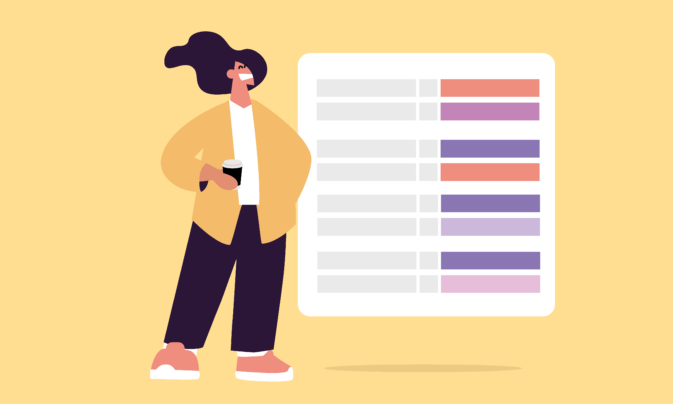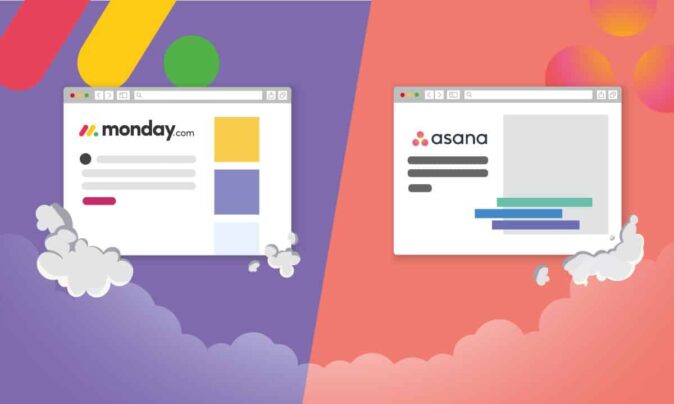Are you a project manager looking to download a project time tracking template for Excel?
Use this free project time tracking spreadsheet below to track the hours spent on your next client project.
Free project time tracking template
This project time tracking template focuses on tracking hours for specific tasks within a project.
Download your Google Sheets template or Excel template.
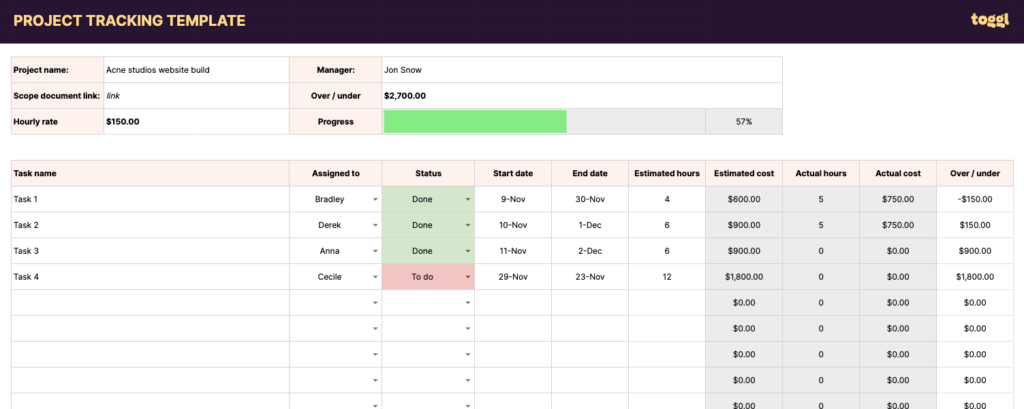
How to track project hours with this template
This template works best if you follow the project estimation process in our ‘How to Estimate the Cost of a Project‘ post.
The first step is to enter your project tasks list and their estimates inside the ‘Project’ tab.
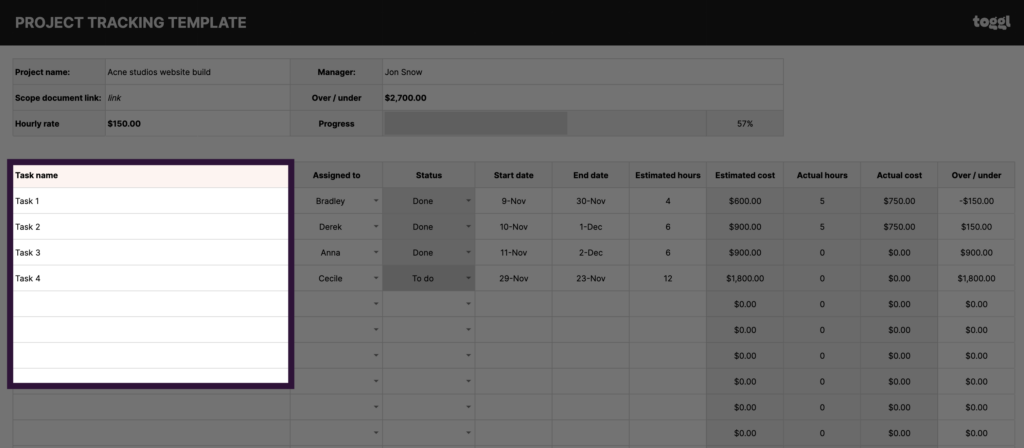
This will then your project tasks inside the drop-down box in ‘Tracker’ tab.
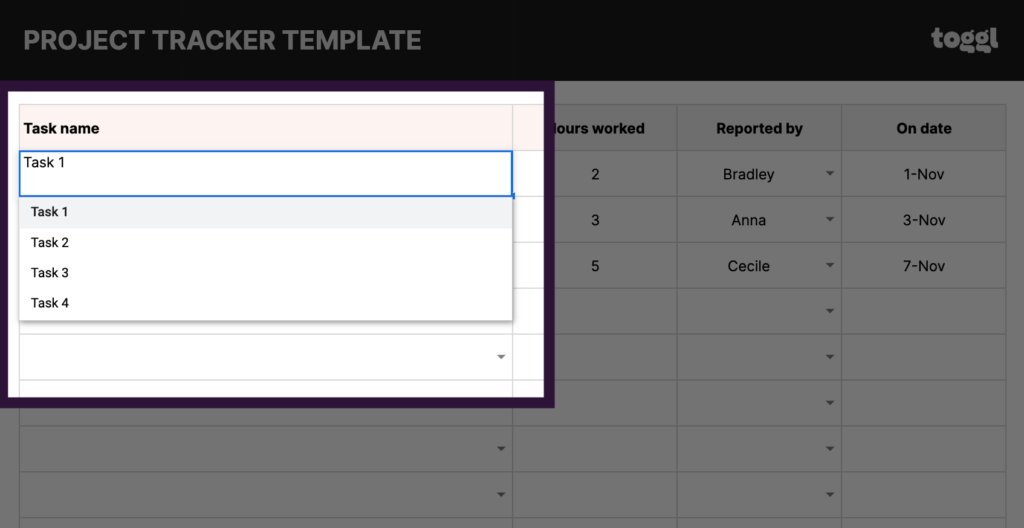
Once you’ve done this, you can start tracking time for each project task via the ‘Tracker’ tab. This will automatically update the ‘Actual hours’ and ‘Actual cost’ columns in the ‘Project’ tab within the template.
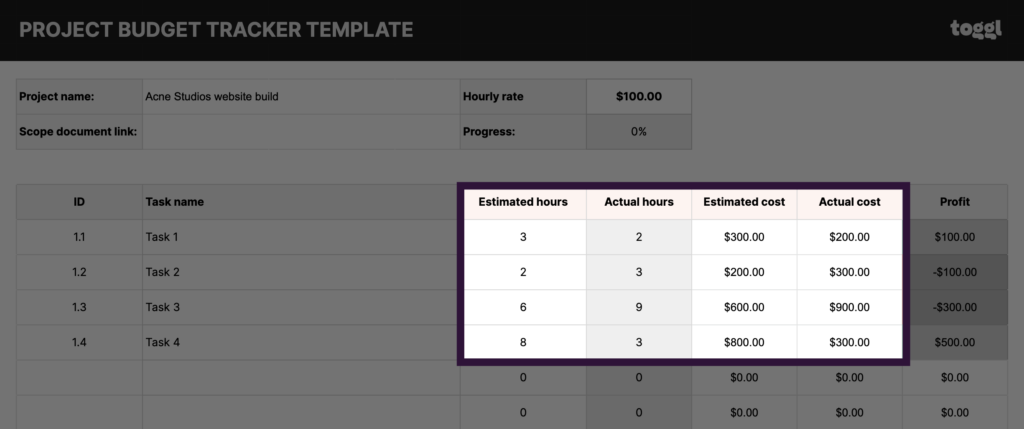
Once you’ve completed the project and tracked time against all tasks, the total project hours, cost and profit will be displayed at the bottom of the template.
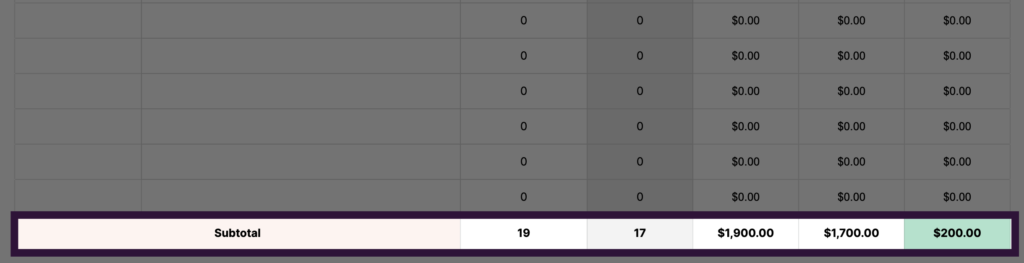
Project time tracking software — the better alternative
Are spreadsheets your best option for tracking time spent on your project?
Don’t get me wrong — our project time tracker spreadsheet is solid.
But I’ve chatted with a few agencies and freelancers that use spreadsheets to track their time – and they always say how chaotic they are.
- Files get copied.
- Some go “missing.”
- Formulas are unintentionally edited.
- People don’t tend to fill them in all that much.
- You’re unable to quickly get insights you can leverage (more on this later).
Project time tracking software is your best for keeping track of hours spent on projects — especially for teams that work on multiple client projects and tasks daily.
Unlike spreadsheets, many of the best time tracking apps come with features that help to automate and streamline the entire project budget-tracking process.
Using Toggl Track, you can track project performance and assess project profitability in real-time.
You and your employees can quickly start tracking your time by entering a time entry description and hitting the timer button.
It takes a few seconds to switch the timer to a different task (especially if projects and tasks are already set up).
- Type in your “time entry description”
- Find your client
- Select what “project” you’re working on
- Start the timer
Once you or your team accurately tracks time against the project, you can use the Project Dashboard to track your progress against the project budget.
You will get access to several charts.
The Time Tracking Chart will show a forecast for project completion based on the project estimate and the hours clocked for that project so far.
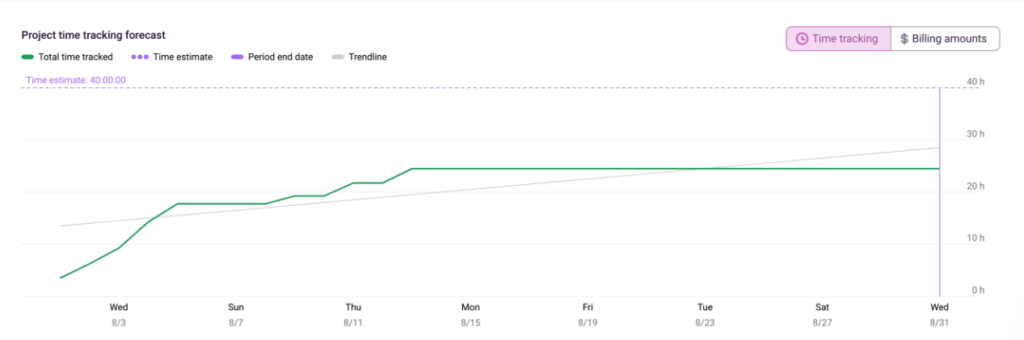
The Billing Amounts chart shows the progress against a fixed fee amount set for the project.
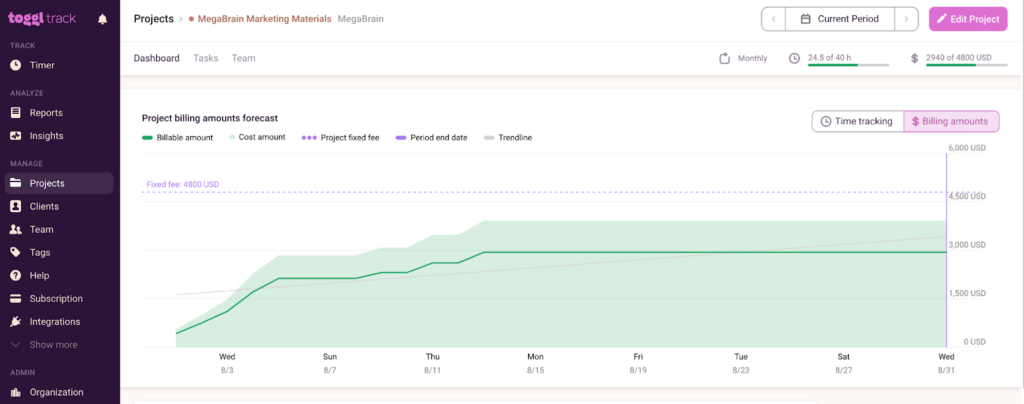
Below these forecasting charts, you will also see a bar and pie chart representing current data containing total clocked hours, billable hours, and remaining hours (based on the project estimate).
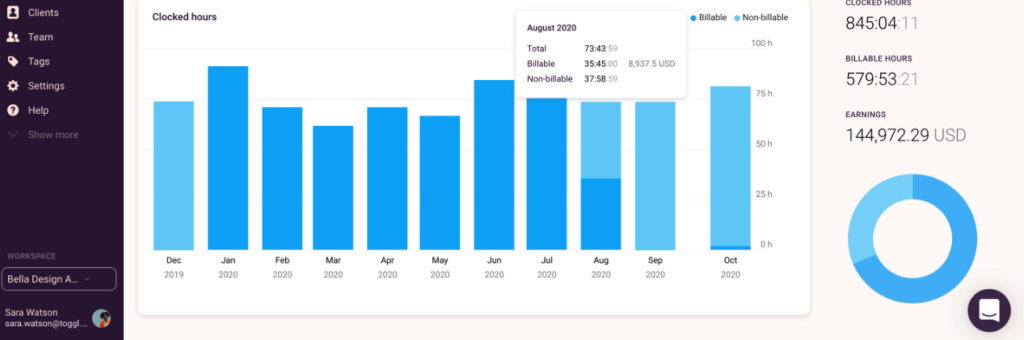
If you charge per hour for projects, you can track the total amount earned from a project inside the Insights Dashboard.
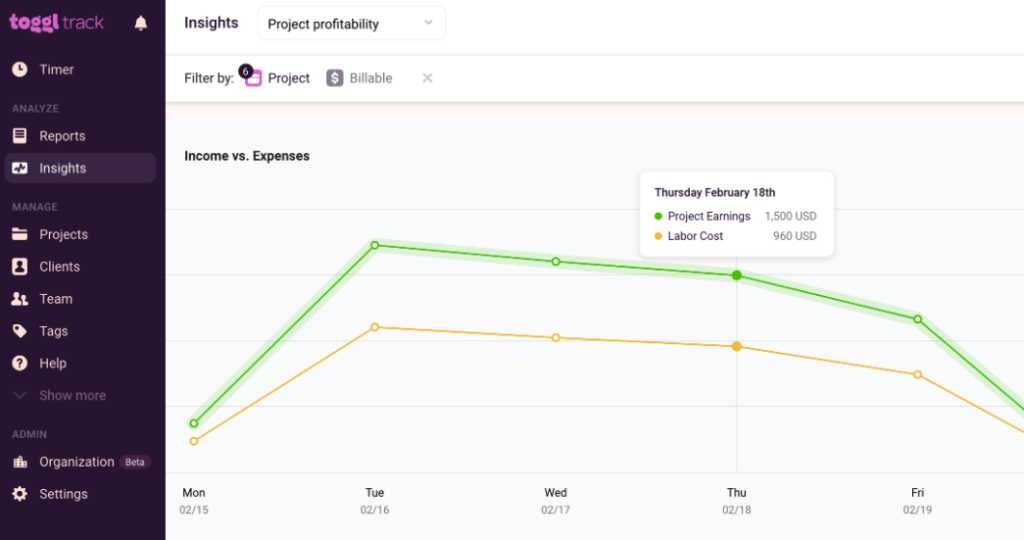
Note: this is based on labor costs — which can be set for your entire team or by individual users.
Check out our reports demo video below to learn more.
Sean is a Content Marketer at Toggl. He's been involved in SEO and Content Marketing since 2017. Before working for Toggl, Sean ran SEO at a digital marketing agency—so he's all too familiar with time tracking and project management.