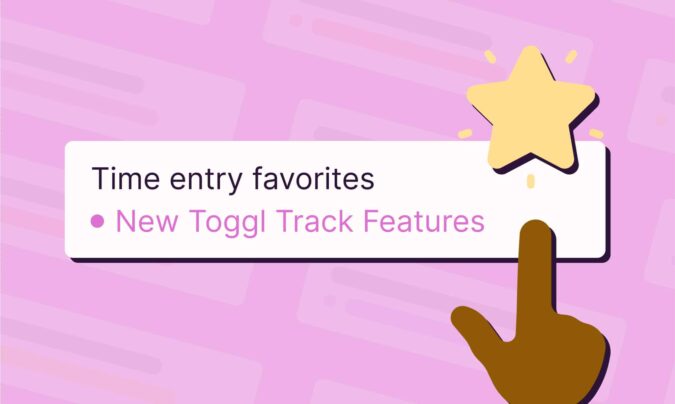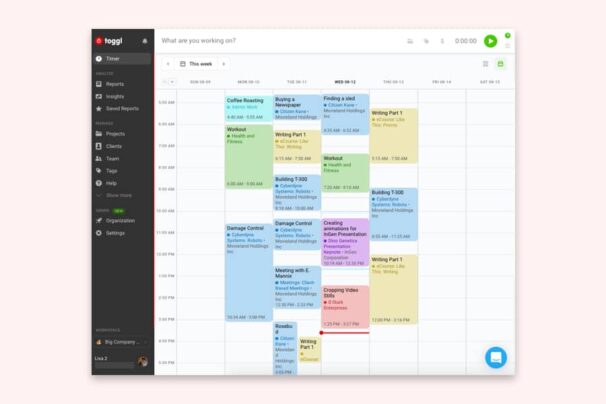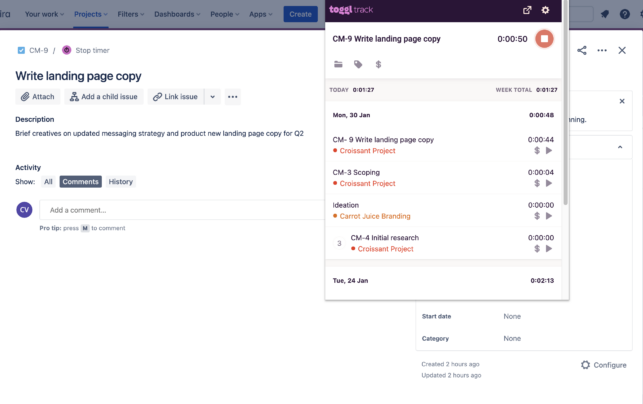Slack is rapidly becoming THE online tool for team communication. We use it, you use it, everyone uses Slack nowadays because it’s extremely intuitive and it can make work less boring.
Slack just feels, looks and sounds different than the boring enterprise competition. And that makes it fun to use and turned it into a billion dollar company. You can engage with people through emojis, create groups for the most random things, see shared files in a specific chat or group message, and of course, you can integrate Slack bots.
Which brings me to our calendar integration with Slack. Toggl Plan is an online team calendar tool that enables teams to share and visualize tasks on a timeline.
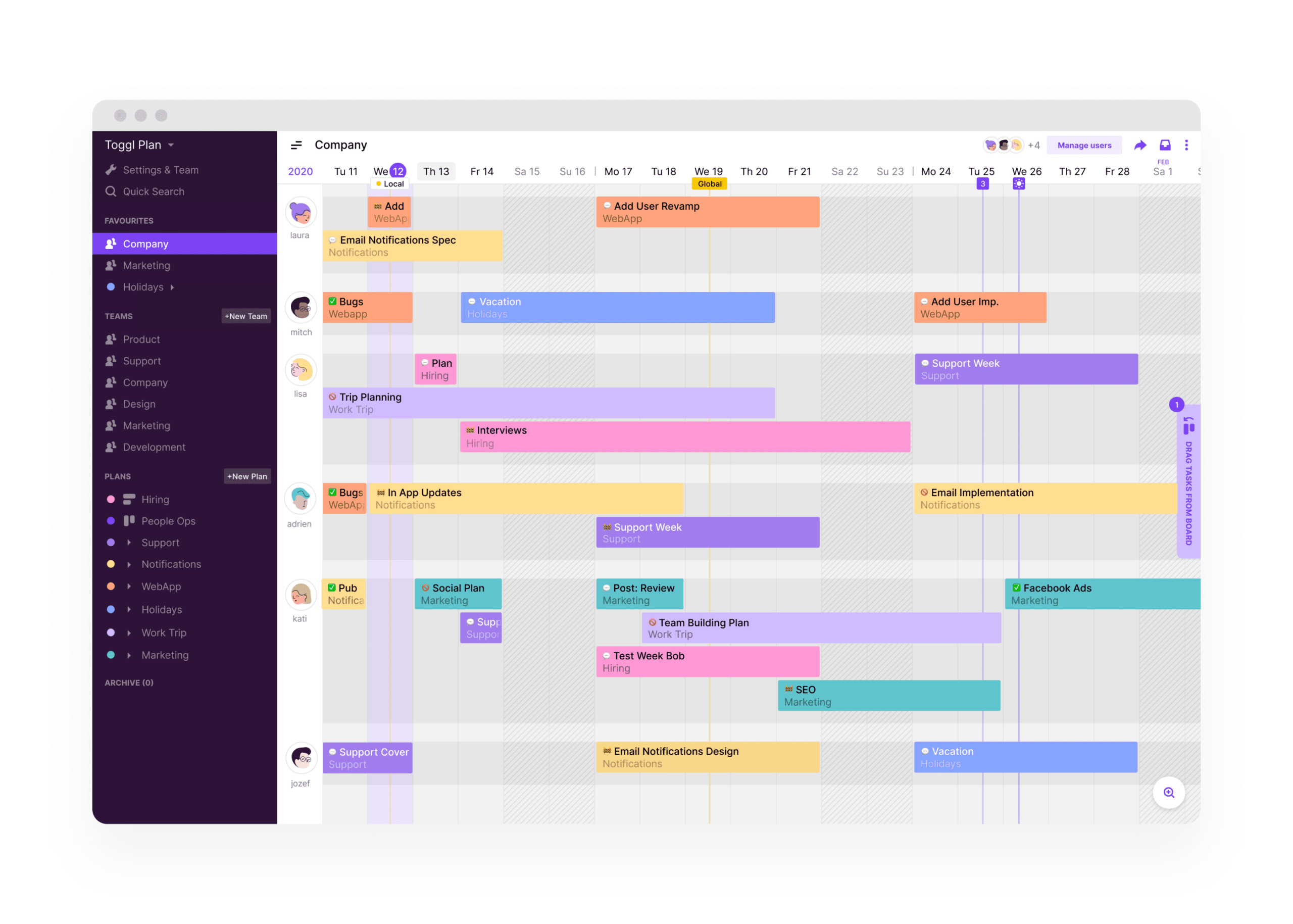
If you’re already using a collaboration platform like Toggl, Asana, Slack and more, then you are in luck. Toggl Plan integrates with most project tracking software using the Toggl Plan button. Get the Chrome Extension and add tasks from other project management tools with ease.
Integrating a team calendar to Slack gives your team a constant overview of your plans and allows you to send daily to-do lists directly to a group chat.
Setting up the calendar plugin for Slack takes no longer than a couple of minutes. There are two ways you can integrate Toggl Plan to your Slack account. You can set up notifications for when your timeline changes or set up daily to-do lists.
To set up this Slack integration, click on “Settings & Teams” and then click on “Integrations” in the sidebar. There are three integrations at the top of the page, click on the one that says “Slack.”

Now you have two options of notifications to set up.
1. Set up notifications for timeline changes.
Using this feature, you can set notifications for changes to any task that you follow. Maybe you’re working with a freelancer and you want to know when he completes a task or you create a new profile for your company blog, like we did, and you want to see when new changes are being made.
To set up these notifications, click on “Notify when timeline changes.” Find yourself in the user list, and add yourself. Then click “Done.”
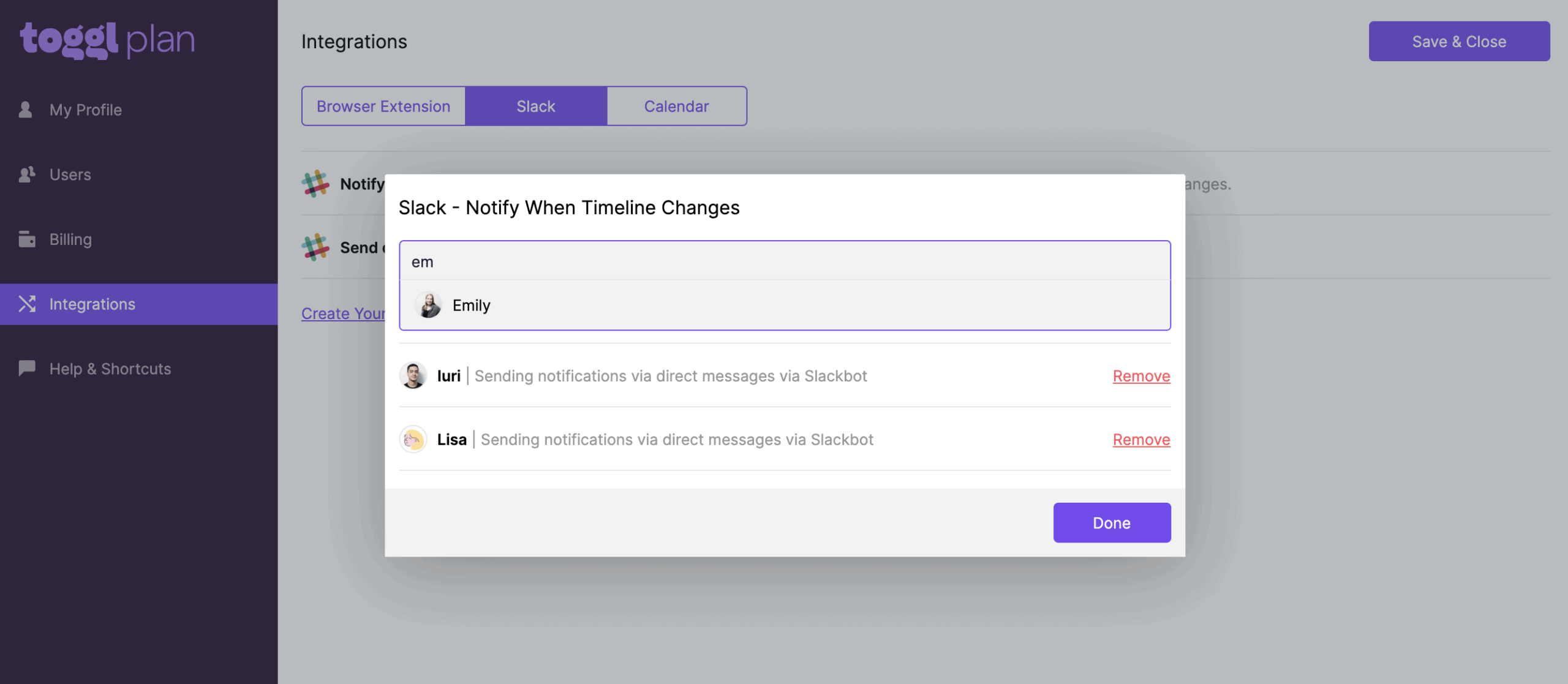
Immediately, you’ll be taken to Slack to finish setting up the integration. Here, you can select where you’ll get the task update notifications. You can choose a channel or a person. If you don’t want to spam your team with extra Slack notifications, choose yourself or the Slack bot as the channel to post in. Once you’ve selected the proper person or channel, click “Allow.”

Now you’ll get real-time notifications for all the task updates on tasks that you follow.
2. Set up daily to-do lists in Slack
This feature is specifically useful for getting more organized as a person and finding out what you have to do. Setting up this calendar integration with Slack is so easy.
Click on “Send daily to-do lists” and confirm the time when you want your to do list to post, and the timezone you’re in. To change your timezone, click on “My Profile” in the top left sidebar.

Then, select the channel where you want to see notifications. We recommend that you select yourself or @slackbot so you can get private notifications of your to do list.

Tips regarding Slack Spam
If your team has tons of new tasks each day added to their timeline be careful in which group you set up the Slack integrations. It can get super spammy real fast if tasks are constantly being moved around.
To avoid Slack spam, you can either create a new group where you only get notifications about timeline changes or set up notifications for long term projects where plans are set up quarterly and changes are being made as often.
Andrei is a Growth Hacker on Teamweek's marketing team. He is the person behind most of Teamweek's SEO-driven projects, including the budget calculator and the worst productivity tips generator. He enjoys writing about project management, graphic design, and anything tech.