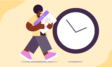If you want to stop blowing budgets and keep on track, you need to start thinking about tracking time spent on projects.
In this guide, we’ll cover why tracking time for projects is a good use of your time and how to get started with project time tracking (and which tool is the best).
Why time tracking is crucial in any project
It’s common for agency owners, project managers, freelancers, and employees to be hesitant about tracking project time.
Time tracking is generally seen as a burden instead of a must-have.
But the data you can get from tracking project work can be a game changer for any business.
Let’s look at some of the core benefits of tracking time in project management.
1. Spot opportunities where staff need extra support
Tracking time on projects can help identify situations where your team may need extra support.
For example, a team member may be struggling if they consistently take longer than expected to complete a specific task.
Similarly, if a team member consistently falls behind schedule, it may indicate that they are overloaded or overwhelmed with their workload.
Getting your team to track time is a way to identify areas where your team may need additional support — helping you to be more proactive with your project management before it’s too late.
The Team Activity tab in Toggl Track lets you view the most active team members in the last seven days and review activity by user.
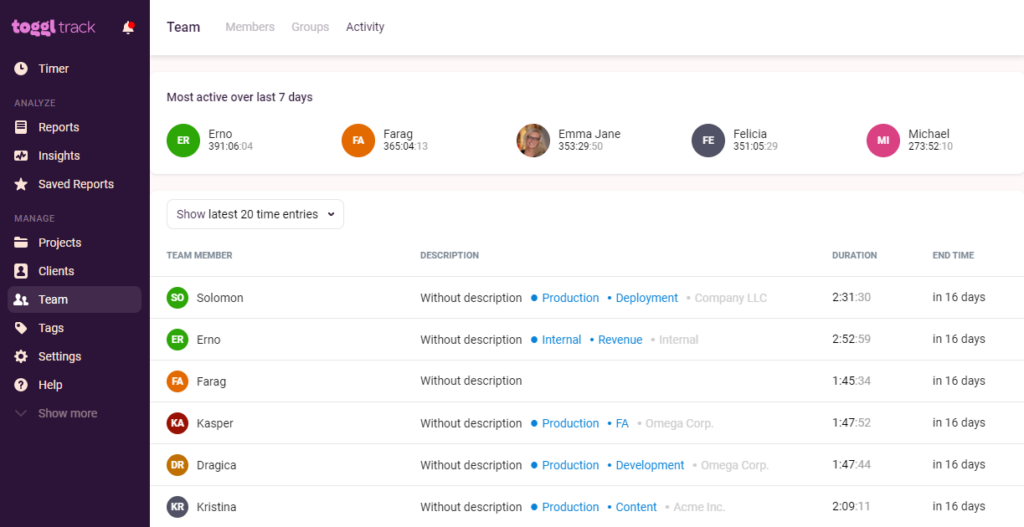
This will give you better control over your projects, help you manage your team better, and identify if users need additional support (or work).
But it’s important to remember that you must clarify from the start that time tracking is a task for good. Time tracking should be a task to help prevent burnout and make your teams lives easier — not burden or snoop on them.
Is your team not tracking their time? Toggl Track will remind them! You can set up time tracking reminders to notify your team when they haven’t tracked enough time.
![]()
2. Keep project budgets on track
Project profitability is a huge issue in the agency world.
Over 90% of agencies don’t think their projects are profitable.
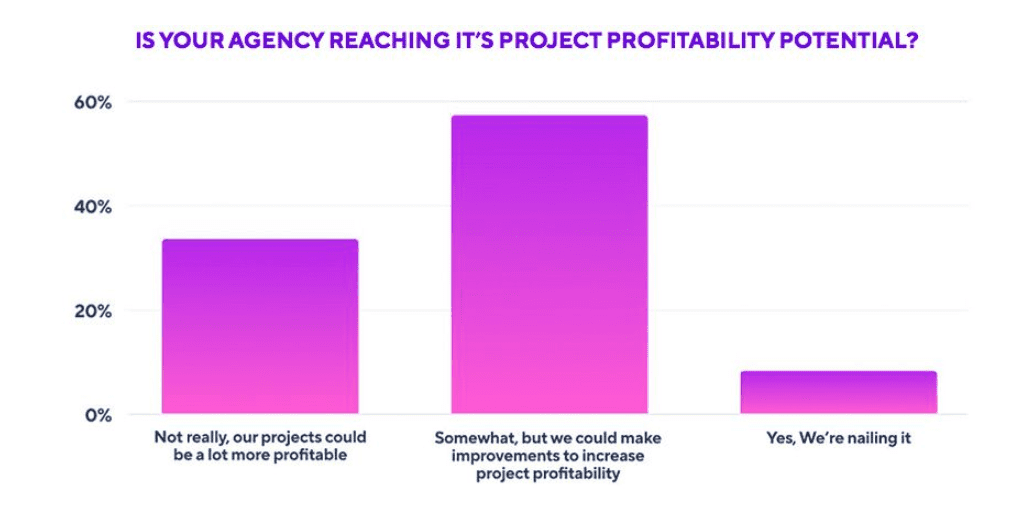
One way of becoming the 10% is to track time spent on all project tasks.
Doing so will help you determine if the project is on track to stay within budget.
How?
Your first step is creating time estimates for each project task using a Work Breakdown Structure.
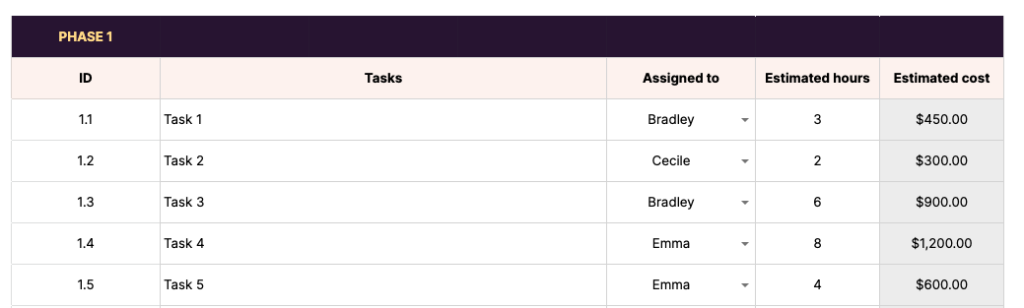
This will allow you to see the estimated cost for each task based on your hourly rate.
Or, if you charge a flat rate and don’t typically work by the hour, you can divide the project’s fixed fee by the total estimated hours to give you an Average Billable Rate per hour to track time against.
$100 per hour = $10,000 project fee / 100 estimated hours
Using task-based time estimates in Toggl Track, you can monitor actual hours vs. estimated.
Which will look something like this:
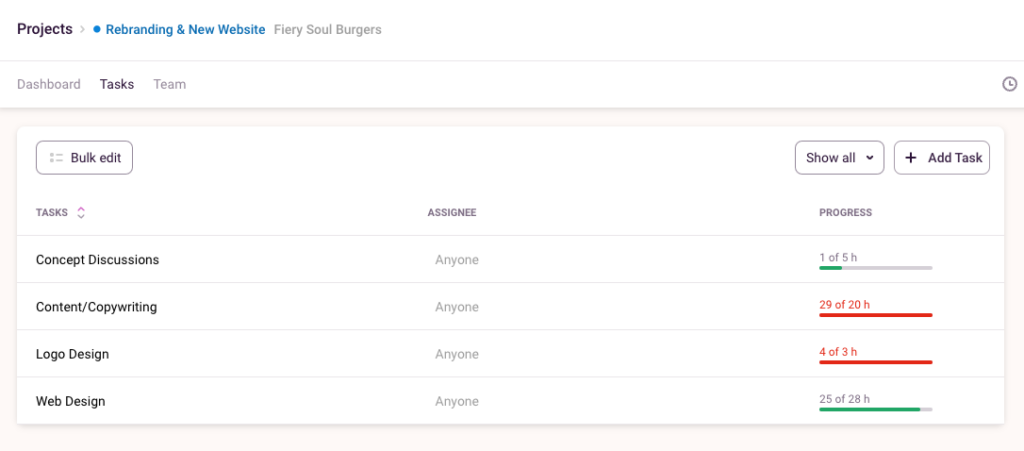
You can also manage the project’s budget in real-time using the Project Dashboard — which looks like this:
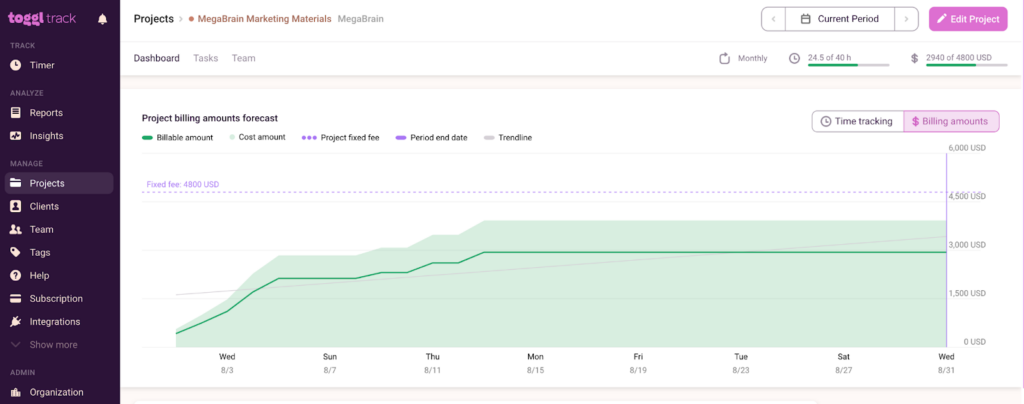
Sidenote: I’ve seen a lot of chatter online when it comes to tracking time spent on fixed-fee projects.
Why track time if you don’t charge hourly? Surely it doesn’t make sense?
I’m personally a big advocate of flat-rate over hourly pricing.
A flat-rate project rewards you for being efficient. The faster you can complete a project, the more profit you make. So the more experienced you become, the more you get paid.
Tracking your time is the only way to know if you’re completing projects faster — without it you don’t truly know how long a project takes you.
3. Make data-driven decisions
Time tracking data can help you estimate future projects more accurately, plan resources better, and optimize timelines.
Every time you track time spent on a task gives you a data point to reference. Over time, you’ll get an average time frame for how long each task, phase, or project takes (and costs).
Tracking time on projects will lead to:
- More accurate project cost estimates
- Better project time estimates for scheduling
- Improved resource planning to prevent team burnout
The more data you can collect, the better!
Time tracking data can also help you to identify your best and worst clients/projects.
Think of it this way…
One client is highly demanding, continually asking for project revisions. Another client is low-stress, and work can be delivered on time.
Time tracking data helps you identify these profitable and unprofitable clients to help you choose:
- What clients are worth your time
- What clients are a drain on your team
- What type of work you should choose in the future
The Project Dashboard in Toggl Track is an easy way to spot projects draining your resources.

Alerts in Toggl Track can notify you or your team before a project exceeds the budget.
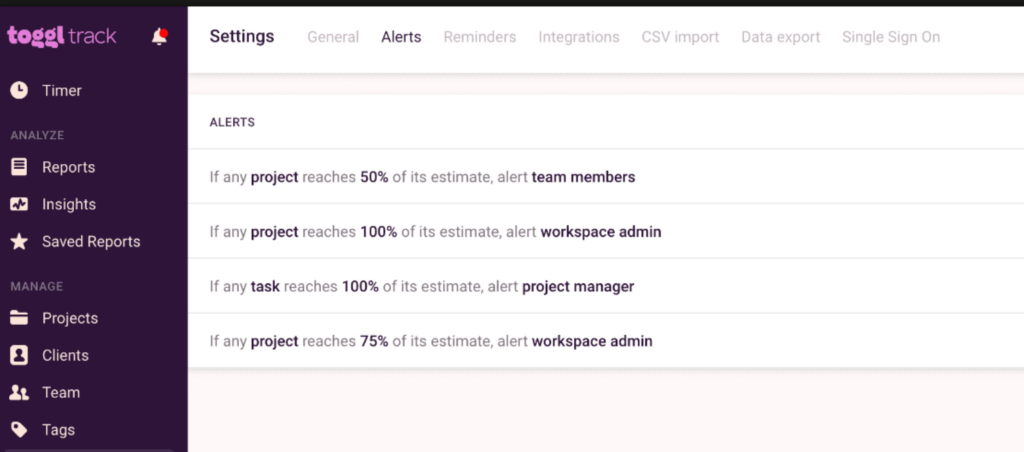
Time tracking data is what helped Candybox Marketing win more client work by helping them achieve the following:
- 20-40% annual growth, year-over-year
- Bigger deals, even with bigger quotes
- Data-driven decisions for pricing, capacity utilization, forecasting, project management, and staffing.
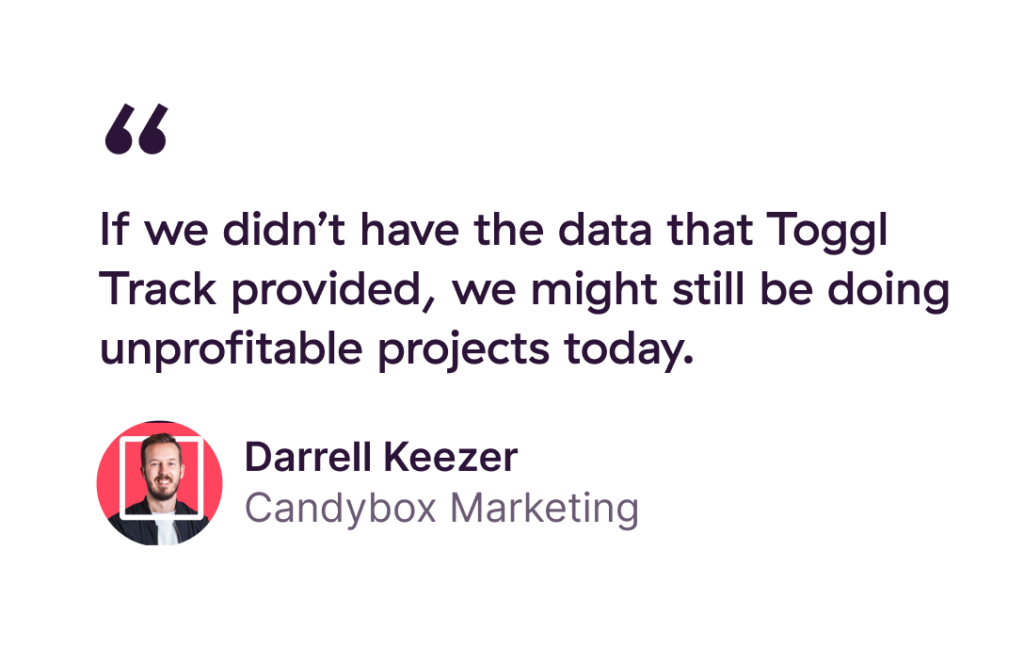
Project time tracking tools
What’s the best way to start tracking time on projects?
You have three options:
- Spreadsheets
- A dedicated time tracker
- An all-in-one project management tool
1. Spreadsheets
Spreadsheets are often used for project management because they are a flexible and easily accessible tool.
But the biggest issue with spreadsheets?
Turning them into something you can work with.
But fear not — we’ve created this free project time tracking template. It allows you to track at the task level. Giving you an estimated vs. actuals comparison.
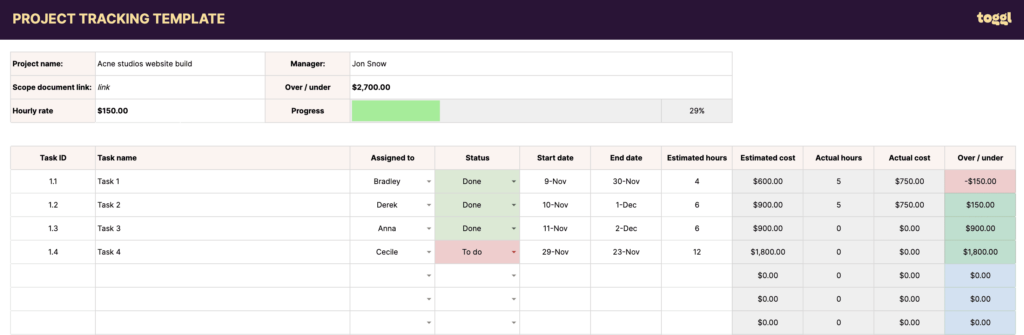
Note: check out our ‘Project Budget Template for Excel & Google Sheets‘ post to learn how to use the spreadsheet.
But are spreadsheets your best option for tracking time spent on your project?
I’ve chatted with a few agencies and freelancers that use spreadsheets to track their time, and they always say how chaotic they are.
- Files get copied
- Some go “missing”
- Formulas are unintentionally edited
- People don’t tend to fill them in all that much
- You’re unable to quickly get insights you can leverage (more on this later)
The alternatives?
Let’s take a look.
2. Dedicated time tracking tools
Unlike spreadsheets, many of the best time tracking apps come with features that help to make time tracking a breeze for you and your entire team.
If you’re a Toggl Track user, you can track project performance and assess project profitability with ease.
Tracking time in Toggl Track is straightforward.
- Type in your “time entry description”
- Find your client
- Select what “project” you’re working on
- Start the timer
Easy!
Once you or your team accurately tracks time against the project, you can use the Project Dashboard to track your progress against the project budget.
This will give you access to the Billing Amounts chart showing progress against the fixed fee amount set for the project.
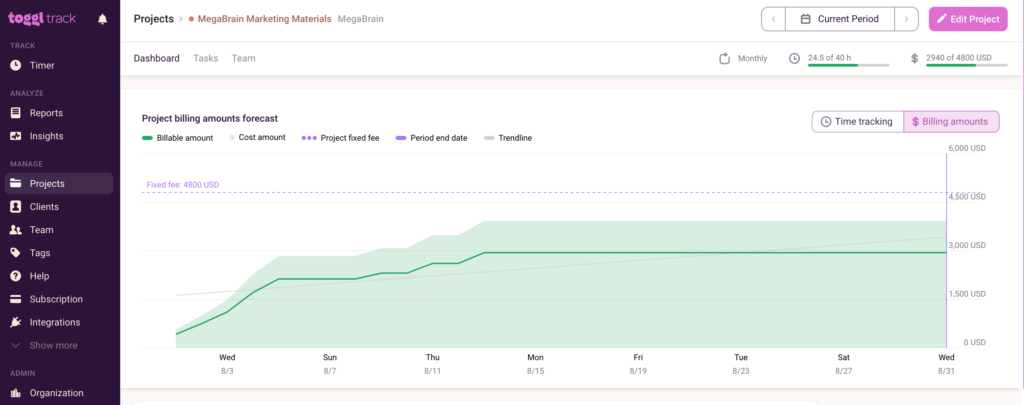
You can access several other reports via the Reports Dashboard for more insightful data (which you won’t get with a spreadsheet).
3. An all-in-one project time tracker
Many all-in-one project management tools exist — with Monday.com and ClickUp being the most popular.
Both offer their own native time tracker.
How do they work?
Let’s take a look at ClickUp’s time tracker.
Similar to Toggl Track, getting started is pretty straightforward.
- Create your project
- Create your list of tasks
- Start tracking your time
Note: you’ll have to enable Time Tracking ClickApp for your workspace first.
Tracking time in ClickUp gives you access to some time tracking widgets.
Including:
- Time Reporting widget – see all your time entries, filter by multiple properties, and display in customizable groups.
- Timesheet widget – see time tracked for a week, month, or custom range.
- Billable Report – similar to the time reporting widget, billable time is a quick way to display a report with only billable time.
- Time Estimated (legacy) – quickly view time as a team resource for planning projects.
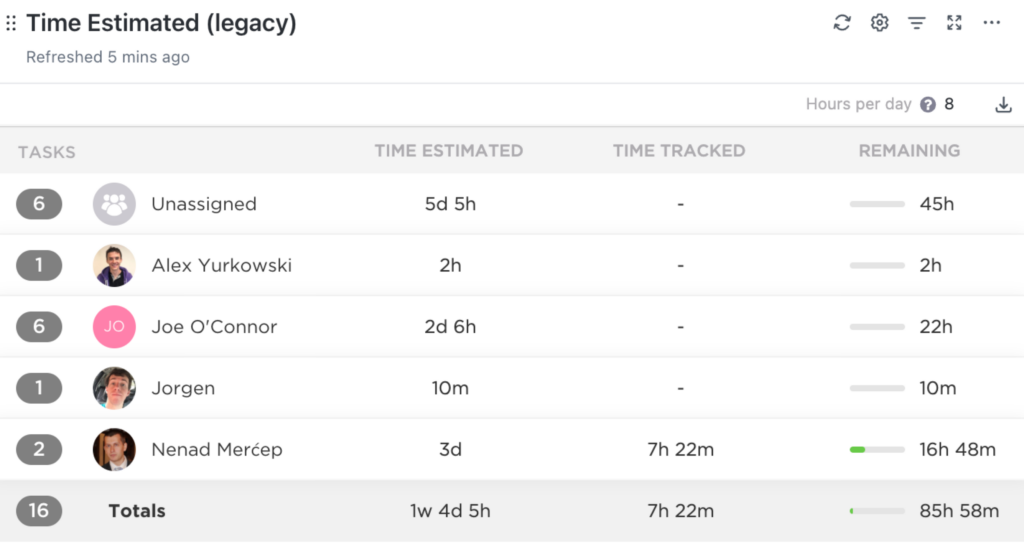
This process is similar in monday.com.
Note: you’ll have to enable the Time Tracking Column to do this.
Note: you’ll have to enable the Time Tracking Column to do this.
You can then click on individual time entries to view a time tracking log.
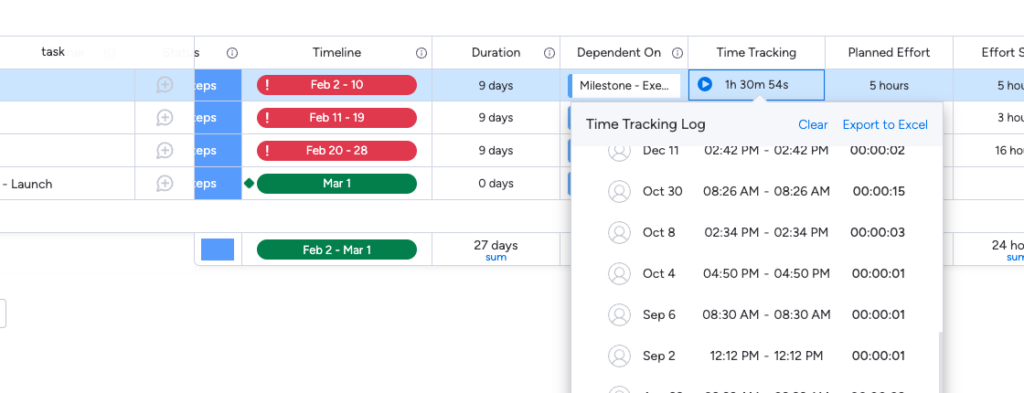
Tracking time in monday.com gives you the ability to set up the time tracking widget to view your teams tracked time each week.
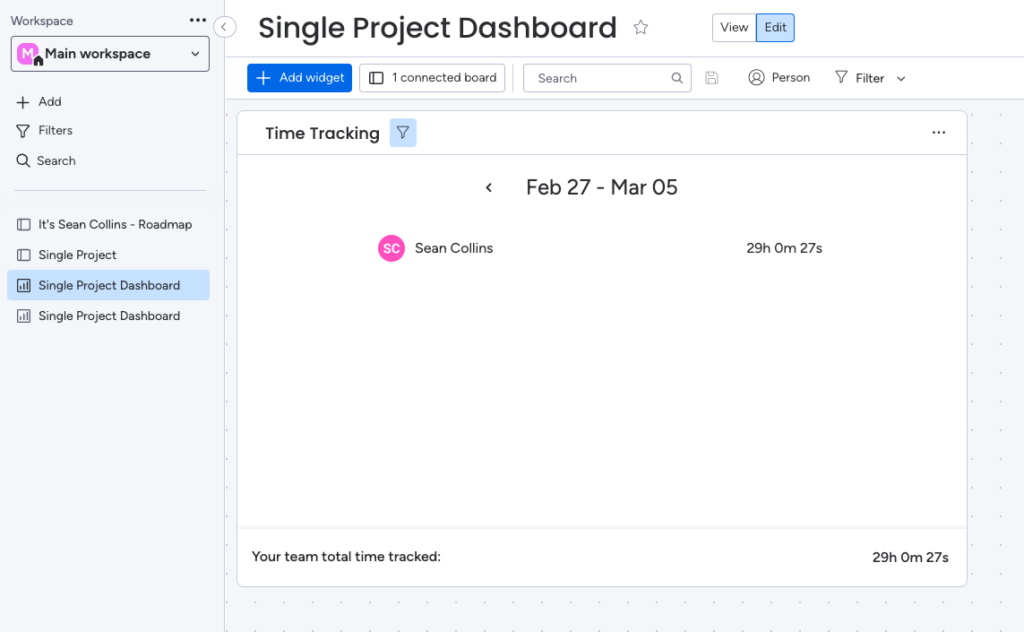
Or their formula column syncs with the time tracking column. This is particularly useful for calculating the time remaining or the billing rate.

Time trackers vs. all-in-one tools — what’s better?
Should you opt for a dedicated time tracking tool or an all-in-one tool that offers multiple features, including time tracking?
When evaluating your options, consider the following criteria:
- Ease of use – for easy adoption
- Multiple access points – for teams on the move
- Reporting features – for businesses that want to scale
Let’s compare Toggl Track’s time tracking features against ClickUp and monday.com.
| Platform | Easy to use | Multiple access points | Great reporting features |
|---|---|---|---|
| Toggl Track | ✅ | ✅ | ✅ |
| ClickUp | ✅ | ✅ | ❌ |
| monday.com | ✅ | ✅ | ❌ |
1. Ease of use
We covered this above, but let’s run through it again.
Note: this section will only cover tracking time in the web app of each platform.
monday.com
Time tracking is a relatively straightforward process on monday.com, with the time tracking column visible right next to each project task.
Remember, you have to add their time tracking column to your workspace first. Enabling this allows you and your team to track time across your entire workspace.
As you can see from the clip above, starting and stopping a timer for a task is pretty straightforward!
But there seem to be some issues regarding the time tracking column allowing two users to track time if they are working on a project simultaneously — which some users find problematic.
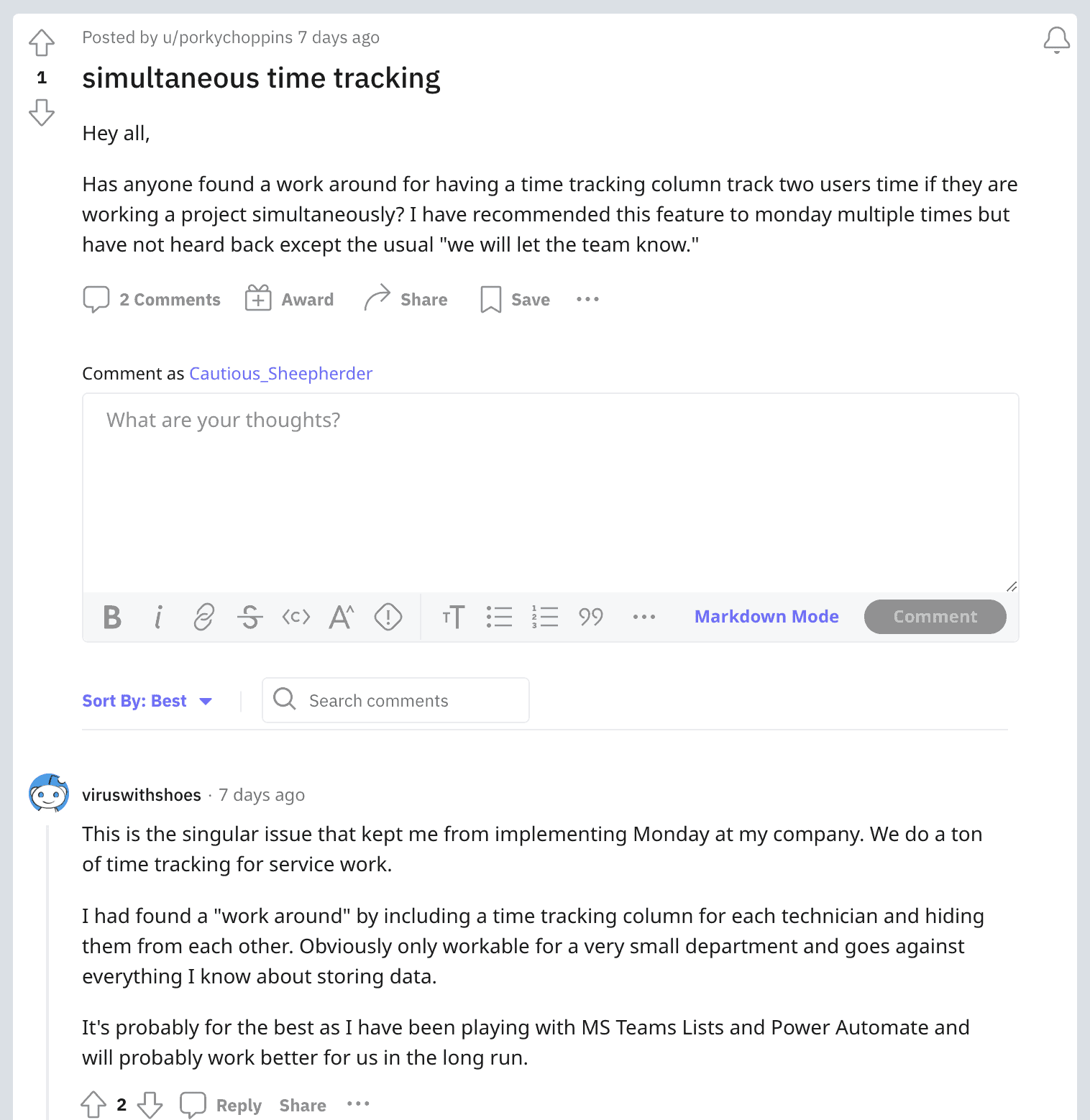
ClickUp
ClickUp is also pretty easy once you have enabled the Time Tracking ClickApp from within your workspace settings.
The first thing I noticed with ClickUp’s timer is that it allows you to:
- Add a time entry description
- Mark the time entry as billable
- Add a label to better orgazie time entries
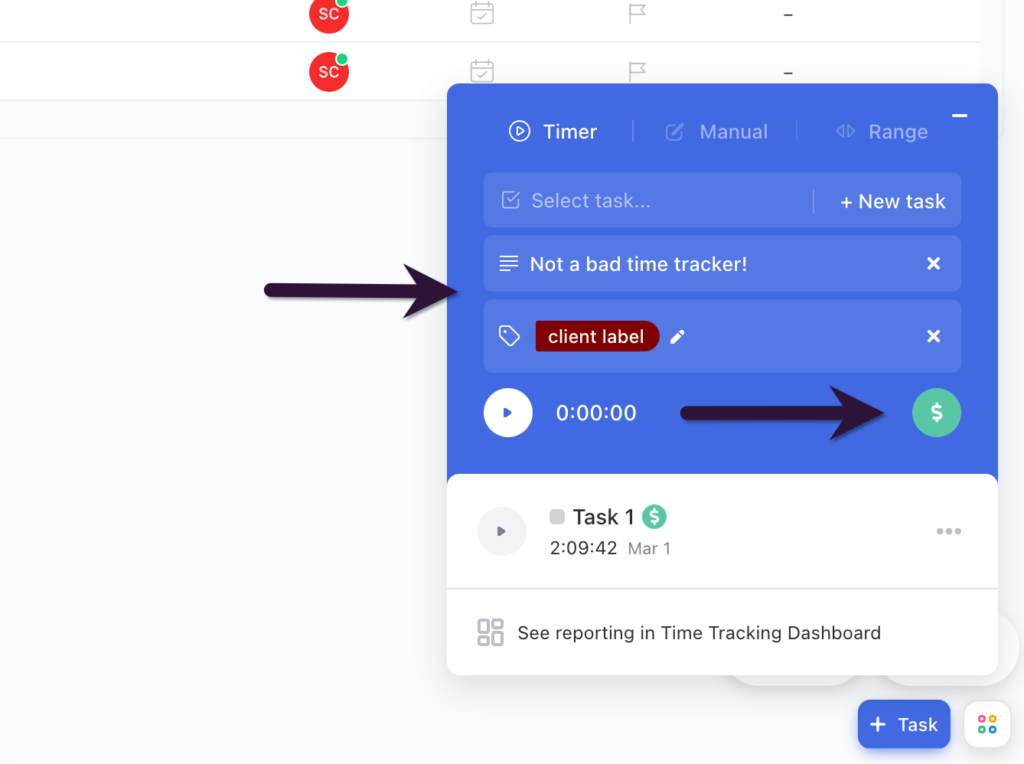
Toggl Track
Time tracking in Toggl Track only takes a few clicks.
Similar to ClickUp, Toggl Track allows you to add a label for your time entries and mark it billable.
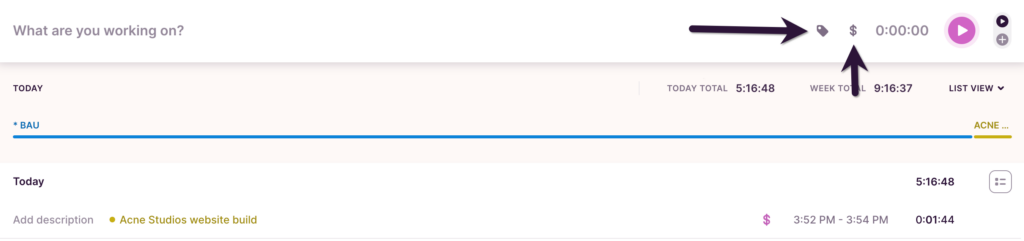
But as Toggl Track is a standalone time tracker, there is no need to enable anything within the web app.
Toggl Track also integrates with monday.com and ClickUp — letting you use it from within each platform.
So glad you're enjoying this integration, Esme! ✨
— ClickUp (@clickup) February 24, 2023
It’s pretty easy to track project time with all three platforms.
So no clear winner here!
2. Multiple access points
Having the option to start and stop timers using different apps will help to further improve your teams adoption rate, especially in agencies where employees are working remotely, jumping between meetings, or visiting clients.
All three tools have the following:
- A desktop app (Toggl Track, ClickUp, monday.com)
- A chrome extension (Toggl Track, ClickUp)
- Apps for iOS and Android (Toggl Track, ClickUp, monday.com)
We looked at the web apps above, but what about the mobile apps?
monday.com
monday.com’s mobile app for time tracking is okay. But it feels a little slow and not super intuitive.
You’ll find a bunch of mixed reviews online about the app. The consensus is that the app overall is okay, but it could be way better.
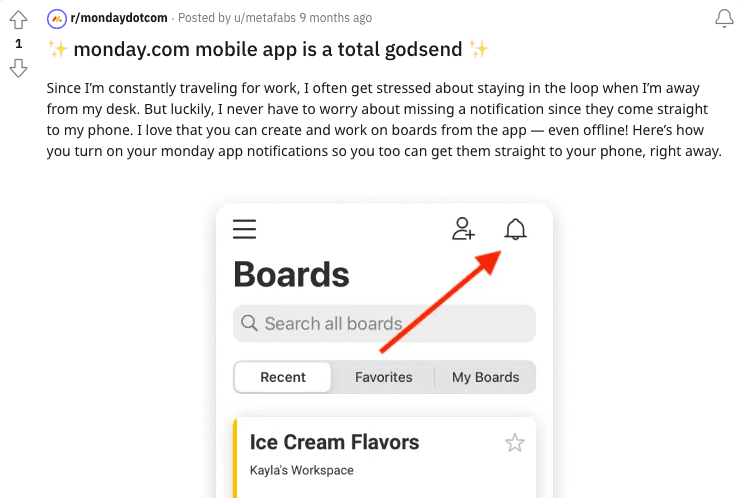
ClickUp
Similar to monday.com’s app, it works, but it does feel a little clunky and not super intuitive.
For example, getting the timer started took quite a few clicks.
I spent some time digging through customer feedback online, and the general feedback is that ClickUp’s mobile app could also be better.

Both apps are good for basic task and project status updates, but tracking time on projects using either app is not ideal due to their limited functionality.
But it’s important to remember that, as all-in-one project management tools, time tracking is not their core function.
Toggl Track
Toggl Track, on the other hand, has a mobile app that gets a lot of praise from users.
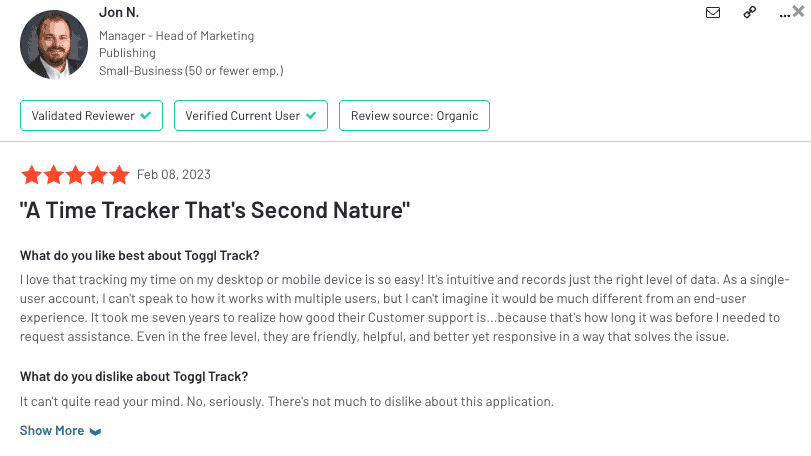
The mobile app has several features, but the ones you may find helpful are:
- Widgets, Live Activity and Dynamic Islands – view and manage your time entries from your home screen with our widgets for iOS and Android.
- Suggestions – Using the app to track your time will gradually generate suggestions for time entries based on your time tracking habits.
- Pomodoro timer – Use the built-in Pomodoro timer for better focus and productivity. Customize the length of your focus sessions and breaks.
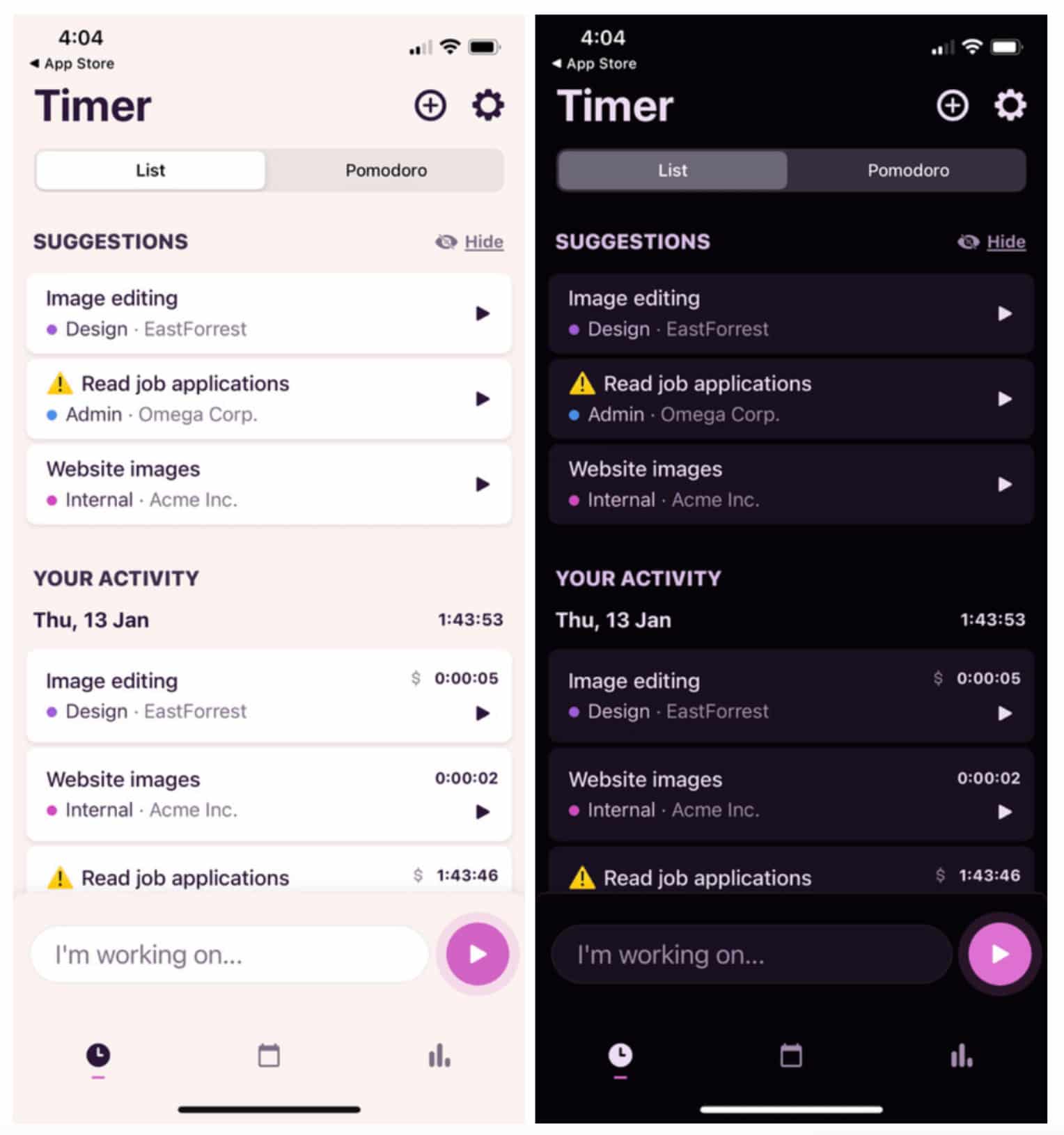
But one of my favorites has to be the lock screen banner notification.
It’s perfect for reminding you that you have a timer running — a lifesaver when I walk around the office!
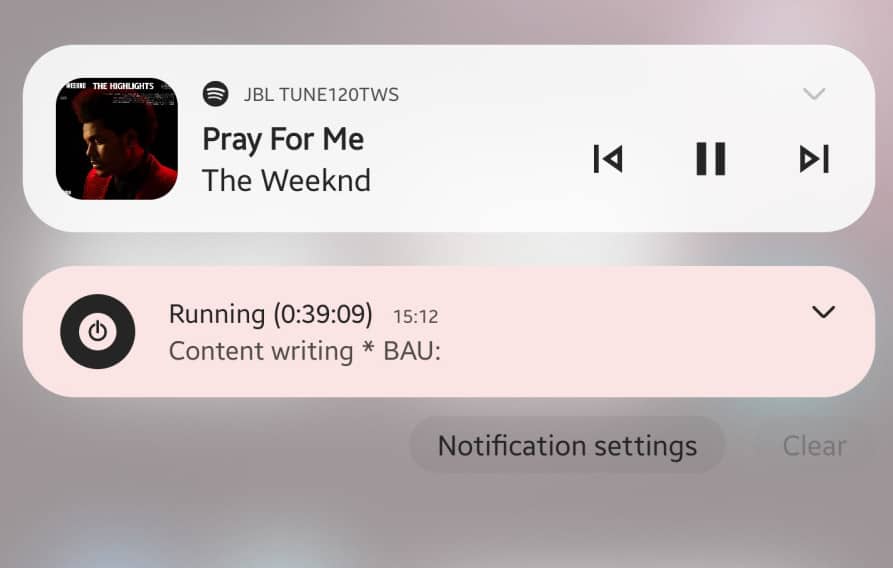
All three platforms allow you to track time on the move. But as a standalone time tracking tool, Toggl Track has several more features which put it above the native timer trackers you’ll find ClickUp and monday.com.
But what about the realgood stuff, the data and reports?
3. Reporting features
Valuable time tracking data. The difference between a profitable agency and one constantly treading water to stay afloat.
But how do the reporting features of all three platforms compare?
Monday.com
With monday.com, you can view time tracking logs for tasks and projects with a single click.
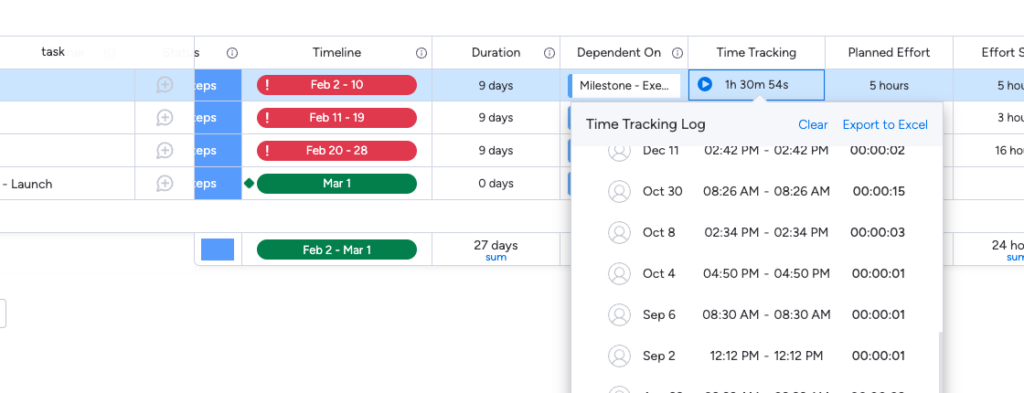
There is a time tracking widget you can use in monday.com. This will help you to measure how much time your team’s tasks are taking across your boards. The widget shows the total time spent on items across one or multiple boards, individually and for the entire team.
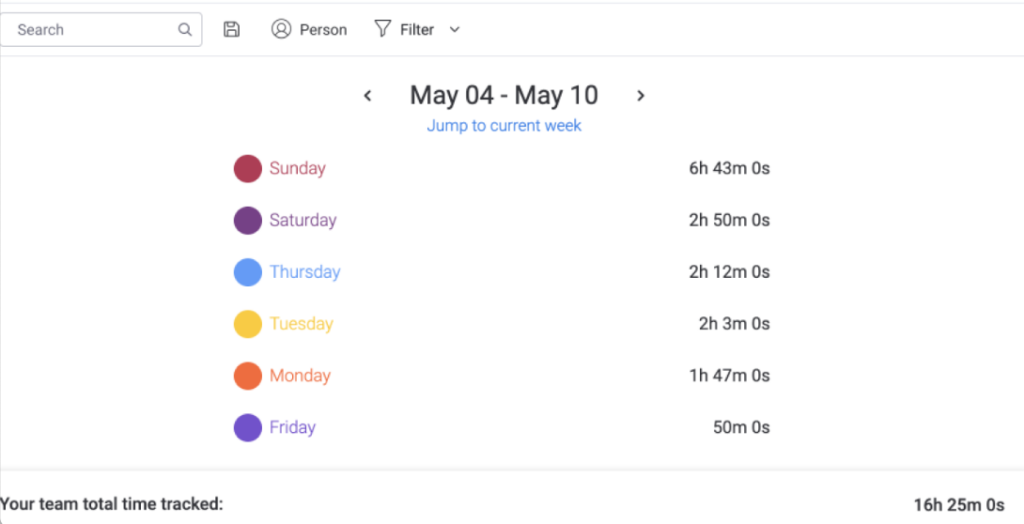
Or, as pointed out above, their formula column syncs with the time tracking column (with some custom formula work).
This is useful for getting insights into the time remaining or the project billing rate.

You can also export your time tracking data to analyze it further. But, the data you have to work with is pretty limited — as shown in the example below.
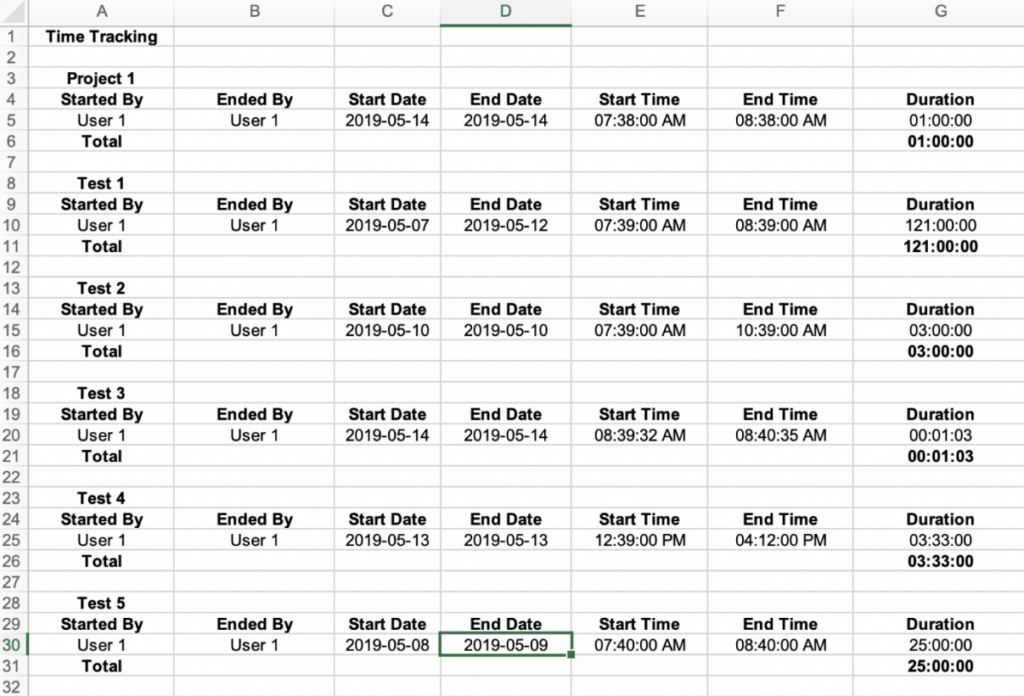
But you have to remember the tool is not known for its time tracking capabilities — so you’ll have to put some work in to get the data you need.
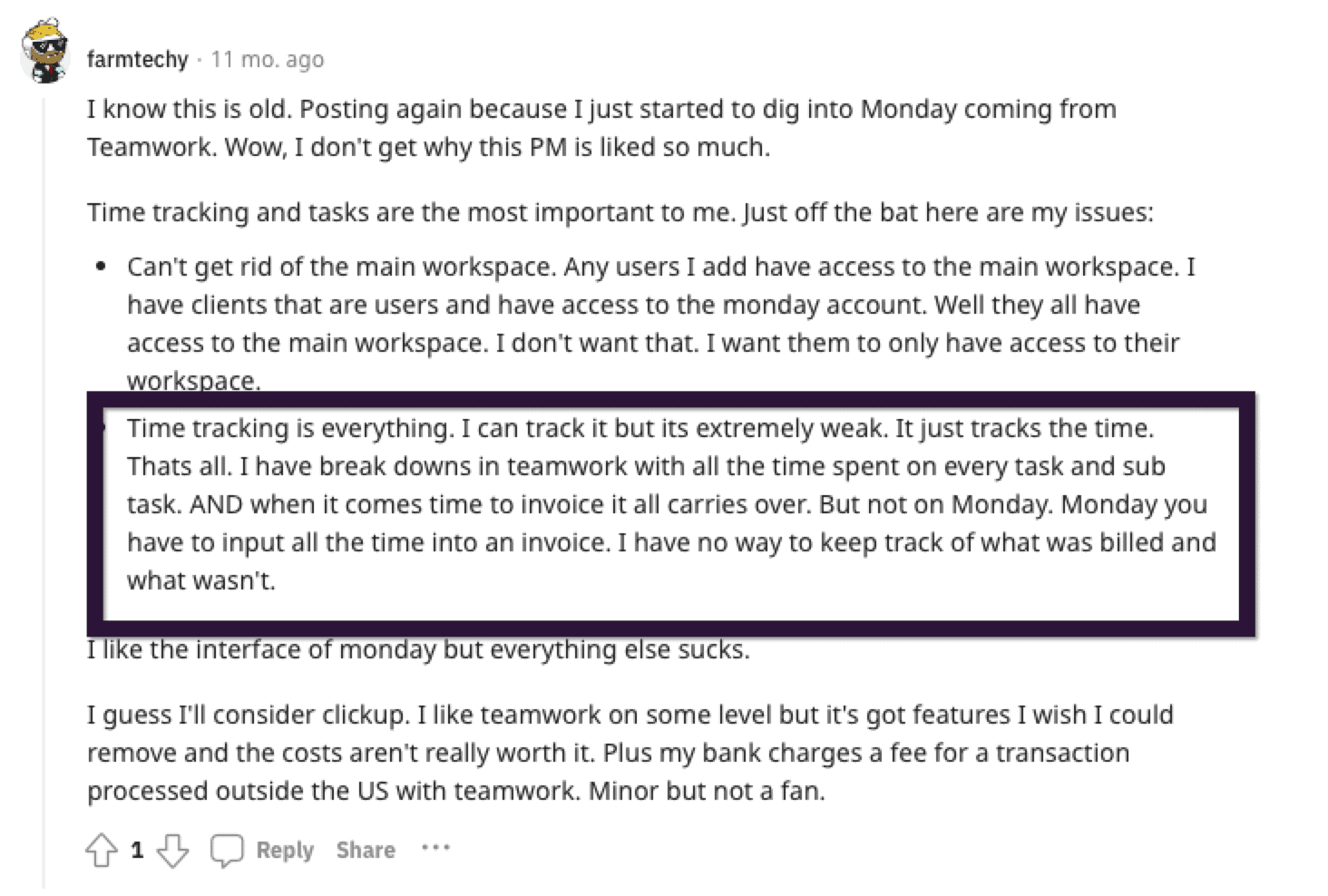
ClickUp
The time tracking reports in ClickUp are a little better than monday.com.
Tracking time in ClickUp gives you access to several time tracking widgets.
Including:
- Time Reporting widget – see all your time entries, filter by multiple properties, and display in customizable groups.
- Timesheet widget – see time tracked for a week, month, or custom range.
- Billable Report – similar to the time reporting widget, billable time is a quick way to display a report with only billable time.
- Time Estimated (legacy) – quickly view time as a team resource for planning projects.
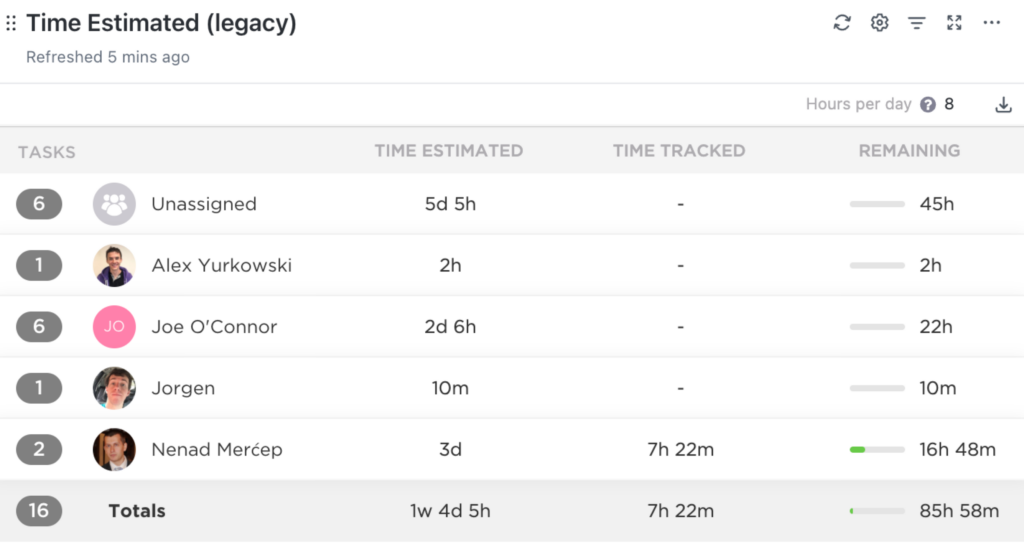
The widgets primarily focus on tracking time against estimates and total time tracked for projects.
Their billable report widget lets you see total tracked billable hours for projects and tasks (without the need for custom formulas).
Check out their video below to learn more.
Even though ClickUp does offer more than monday.com, their reporting functionalities are still quite limited.
It’s difficult to get insights into revenue earned, labor costs, and project and employee profitability.
But again, like monday.com, ClickUp isn’t known for its time tracking capabilities.
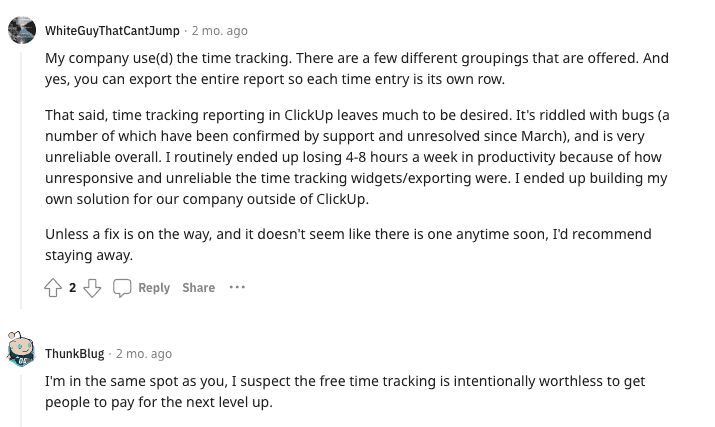
There are plenty of cool automation, widgets, and add-ons for both monday.com and ClickUp. But for me, having used both in the past, I find them overly complicated and confusing.
Feature overload. 😵💫
Toggl Track
Toggl Track has been around since 2006. It was and still is one of the best time trackers out there. Since it’s a standalone time tracking tool, its reporting capabilities outshine ClickUp and monday.com.
What options do you get when it comes to reports?
Let’s run through the standard reports you get with Toggl Track.
Summary Report – offers an overview of time tracked. The top half of the report is a bar graph showing time entries by date, whereas the second half includes a grouped list of time entries and a pie chart.
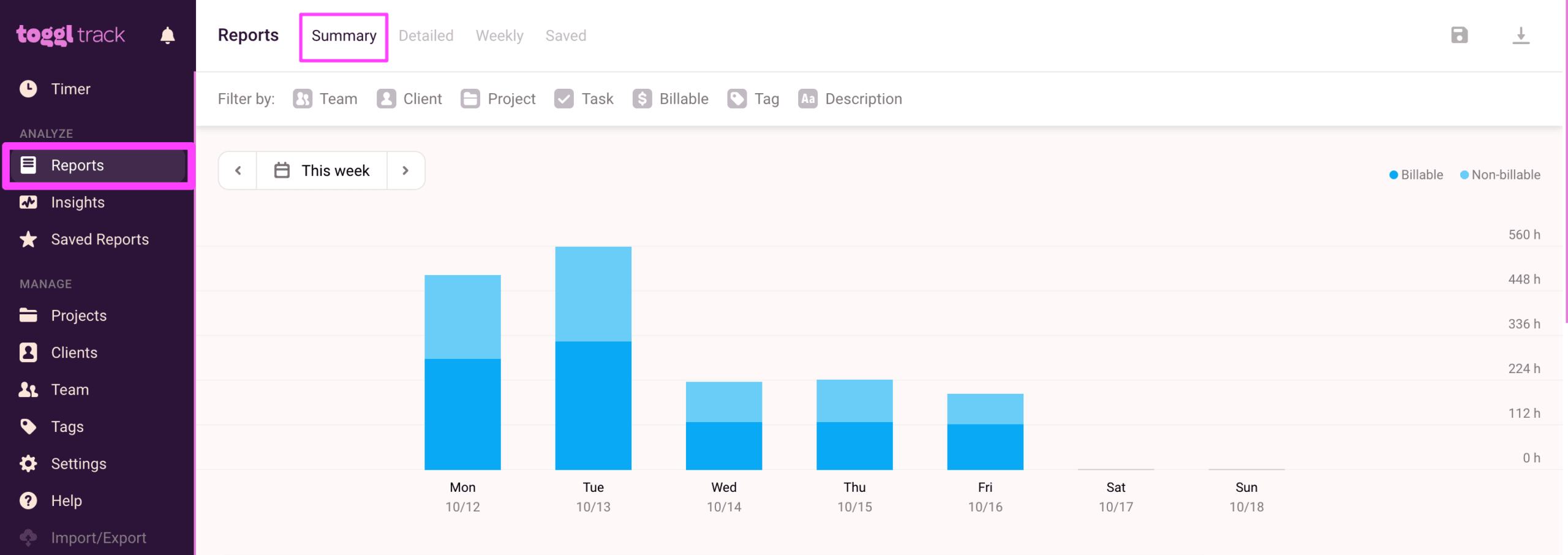
Detailed Report – includes a list of all time entries based on the chosen filters in chronological order.
You can use this report to go through time entries with a fine-tooth comb using our Audit feature or as an attachment to your client invoices.
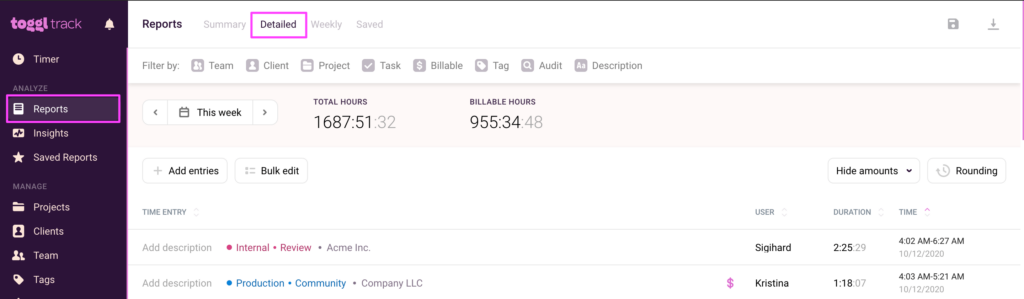
Weekly Report – shows hours tracked by day, split by activity. Users can sign up for a weekly overview email with their hours on their profile page.
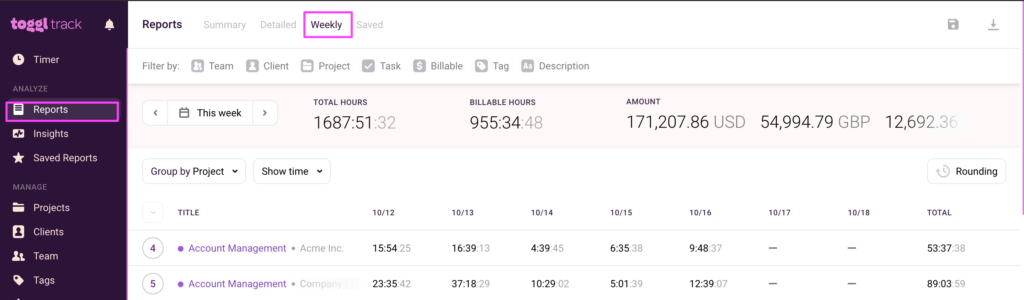
You can watch the video below to learn more.
However, the area where Toggl Track shines is the insights it can give you into what is driving your team and project profitability.
The Insights Dashboard gives you access to the following reports:
- Data trends
- Project profitability
- Employee profitability
- Comparative analysis
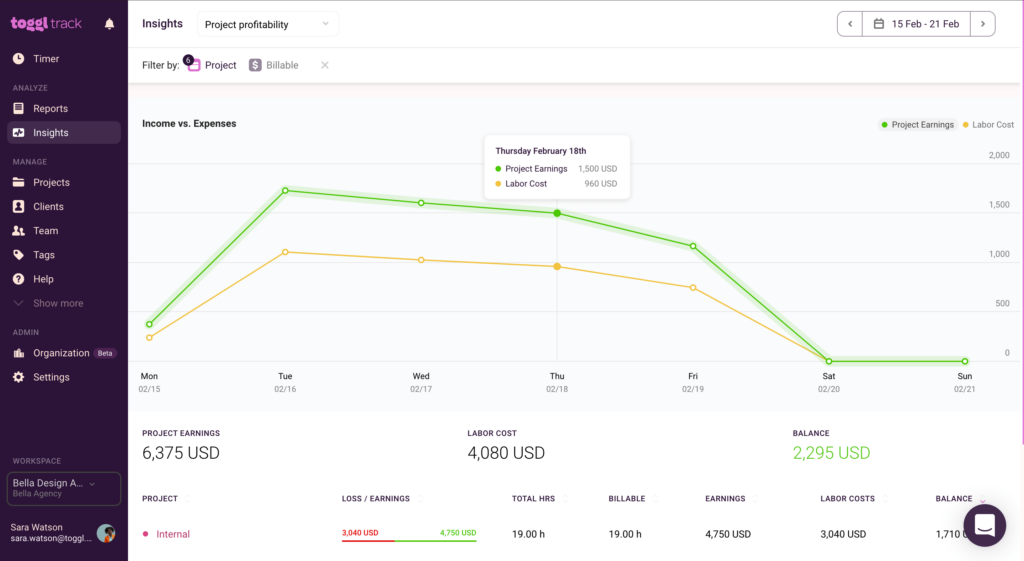
This is all calculated based on the labor rates you add for you and your team.
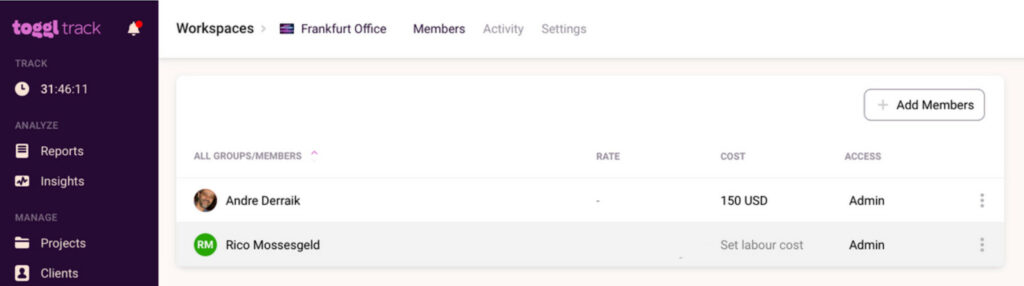
When it comes to analyzing individual projects, you can use the Projects Dashboard
It will give you access to two different types of forecasting charts.
- Time Tracking Chart
- Billing Amounts Chart
The Time Tracking Chart will show a forecast for project completion based on the project estimate and the hours clocked for that project so far.
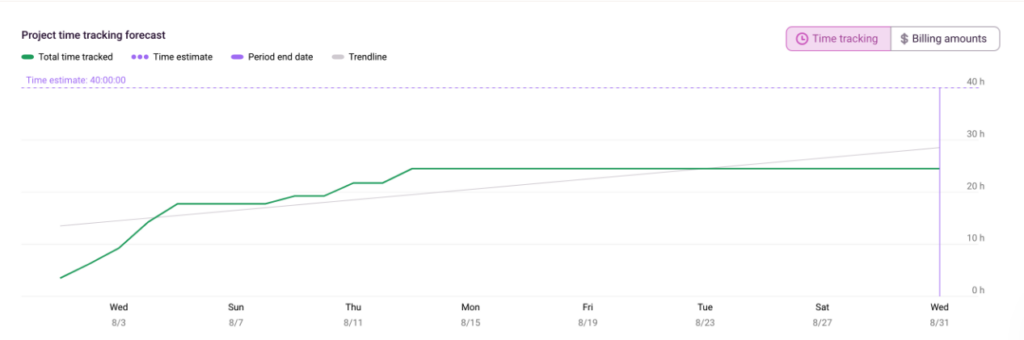
The Billing Amounts Chart shows the progress against the Fixed fee amount set for the project.
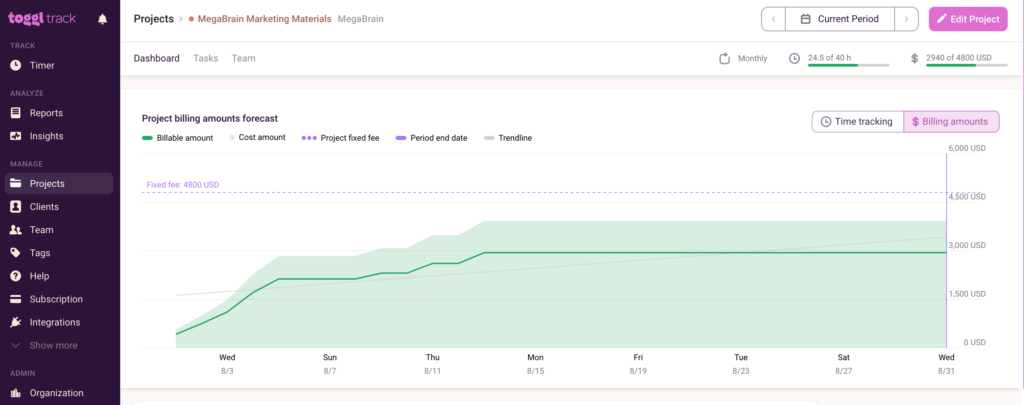
Below the forecasting charts are a bar chart and a pie chart representing current data containing total clocked hours, billable hours, and remaining hours (based on the project estimate).
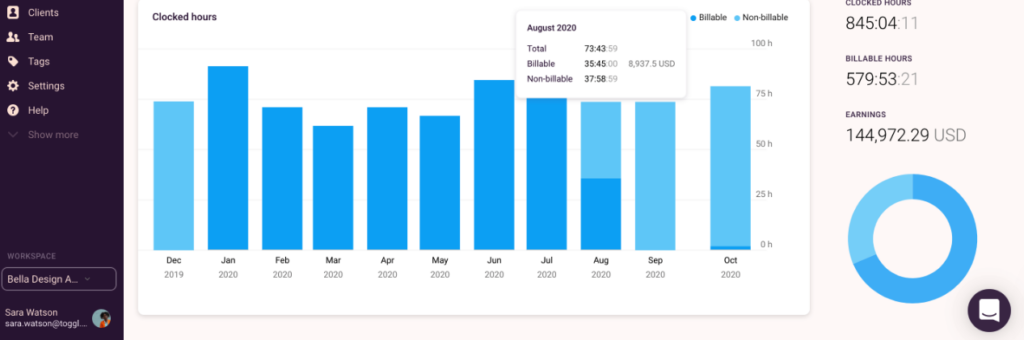
The biggest plus Toggl Track has over ClickUp, and monday.com, when it comes to time tracking, is that the data you’re collecting is much more comprehensive.
And if Toggl Track’s built-in reports can’t provide the specific data structure you need, you can create your own using a Pivot Table in Excel or Google Sheets.
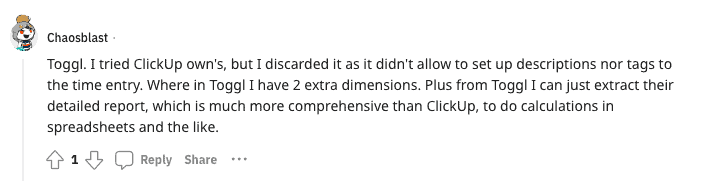
Project time tracking — when will you start?
Tracking time for projects gives you the data you need to scale. It can also help you get a big-picture overview of your business operations — from profitability projections to earnings-per-client.
Want to learn more about using time tracking in project management?
Here are some helpful resources below to help you get started:
- How to Create a Project Cost Estimate in 8 Steps
- How to Track Project Expenses in 4 Easy Steps (And Stay Within Budget)
- Project Cost Management: The Ultimate Guide
Sean is a Content Marketer at Toggl. He's been involved in SEO and Content Marketing since 2017. Before working for Toggl, Sean ran SEO at a digital marketing agency—so he's all too familiar with time tracking and project management.