Printing in Toggl Plan’s webapp might appear wonky at times because we rely mostly on each browser’s printing feature. Your personal choice to use Internet Explorer, Chrome, Safari, Mozilla or another provider ultimately determines how that page that comes out of the printer.
That being said, we want to help you have the best printing experience. That’s why we recently made some improvements to how printing works with Teamweek. Here’s how to set up your system for optimal printing.
Choose Chrome
As Chrome is the go-to browser for most of our users, we have optimised the printing experience with that browser in mind. We don’t want to force you to use Chrome, but because so many of you do already, it made sense to optimise printing for that browser.
Because each browser operates slightly differently, it’s difficult to optimise for all browsers at once. The changes we make to improve printing in Chrome can cause issues when printing in Internet Explorer, Mozilla, Safari, etc., and vice versa. The bottom line: if you plan to print your timeline, use Chrome to access Toggl Plan.
Tweak Your Settings
If you’ve chosen Chrome and the printing function still looks like it needs a lot of work, there are a few settings you can take a look at.
First, make sure you have the Margins set on default. To check your settings, click “More settings” and then choose “Margins.”
And if your page looks like there’s not enough colour on the tasks, click on “More settings” and tick the box before “Background graphics.”
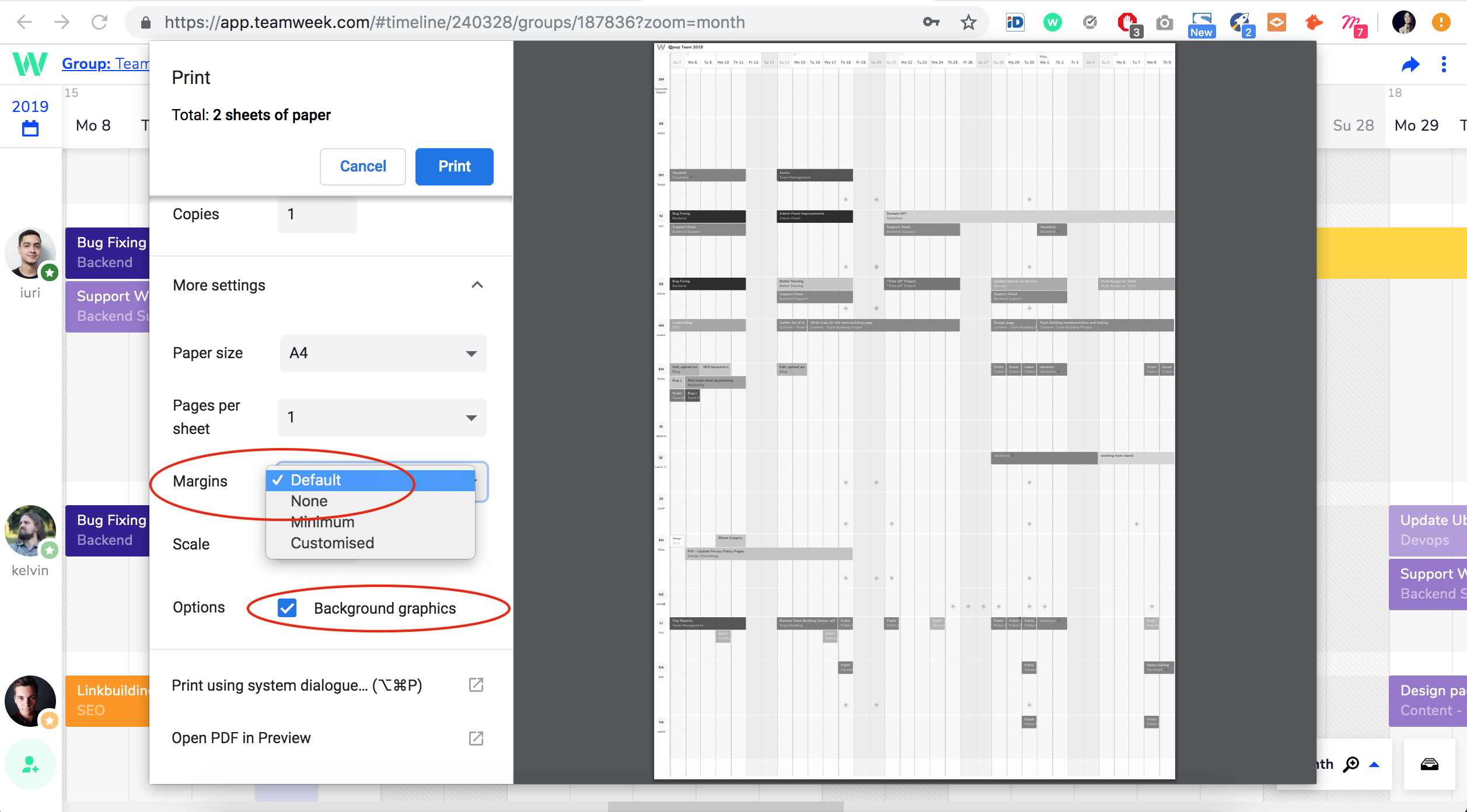
If Possible, Don’t Print
Printing your timeline is easier than ever before, but we still encourage you to think twice before printing. One of the greatest benefits of Toggl Plan is that it updates in real time, while a print out is only accurate the moment it’s printed. If you need to keep an eye on things, try keeping Toggl Plan open in your browser at all times. And if you want to share it with your team or clients, just use our “Share” feature to share the link for your timeline.


